HomeLab Part 5: Upgrade LSI2308 Firmware
After building my new ESXi hosts I have to upgrade the onboard LSI 2308 firmware to IT mode so I can use it for VSAN in the future when I will get my third host. There are several ways to upgrade the firmware. In my case I upgraded the firmware through the UEFI Shell and this is the instruction how I done that.
First of all you need the current firmware of the controller which is P19. You can find it here on the Supermicro Site or here on the LSI Site when using the LSI9207-8i controller. This controller is also using the 2308 chipset. I used the zip packages which can be found on the Supermicro site because it is an all in one package so I didn’t have so combine all required components.
Instruction
1. When your server is booting up, enter the SAS controller boot menu by holding CRTL+C. Here you can see that the controller is running firmware P14 (14.00.00.00) in RAID mode (IR).

You can also see the RAID options when you entering the controller itself.

2. Within the controller you can see the SAS address. You will need the last 9 digits of this address for the firmware upgrade. Write it down somewhere or take a screenshot.

3. Create a USB stick with the content of the zip file you have downloaded from the Supermicro Site.
4. Enter the Supermicro BIOS and change the boot options so your’re able to boot to the UEFI Built-in Shell.

5. When booted to the UEFI Shell enter fs1: to change to the USB stick you prepared under 3.

6. Run the flash program SMC2308T.NSH to flash the controller.

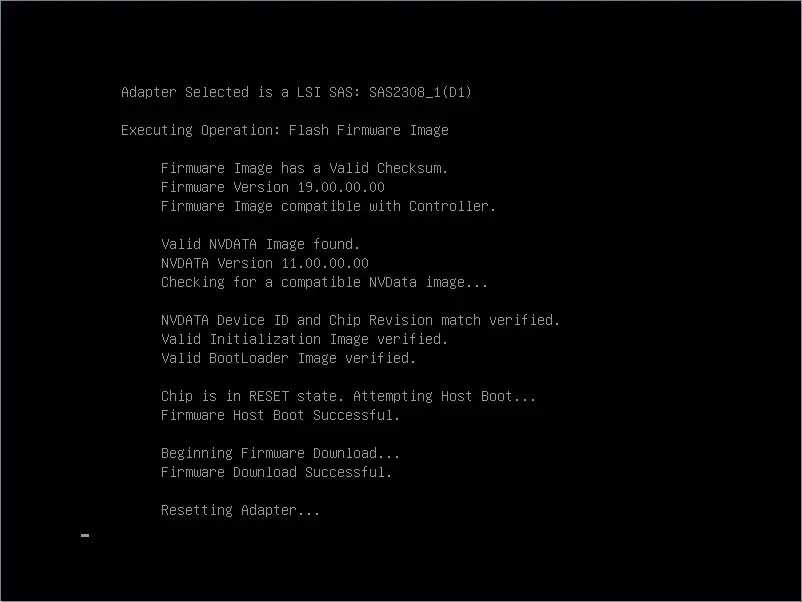
7. During the upgrade process you have to enter the last 9 digits of the SAS controller you wrote down under 2.

8. After a power-off and power-on of the server, you can verify the new firmware during the boot up of the controller (new firmware date) or in the controller itself showing P19 (19.00.00.00) in IT mode (IT).


Don’t forget to change your boot order back to your boot device for the host to start up properly.
